PHPでPDFを作成するときは、長らく「PHPでPDFを作成するときはphpwkhtmltopdfで戦え [2016年度版]」にお世話になってきました。
久しぶりにPDFを生成する機会があったのでやってみたのですが、だいぶ新しくなっていたので、そのままでは動きませんでした。
そこで、自分がやった手順を記録として残しておきたいと思います。サーバーはCentOS7です。
wkhtmltopdfのインストール
wkhtmltopdfの本体のインストールは、以下のGistが参考になります。
How to Setup wkhtmltopdf on CentOS 7 · GitHub
ただ、Gistの「Install wkhtmltopdf」に記載されているのダウンロード URLは現在では無効です。そこで、以下のようにインストールします。
# 必要なライブラリをインストールします yum install fontconfig libXrender libXext xorg-x11-fonts-Type1 xorg-x11-fonts-75dpi freetype libpng zlib libjpeg-turbo # RPMパッケージをインストールします wget https://downloads.wkhtmltopdf.org/0.12/0.12.5/wkhtmltox-0.12.5-1.centos7.x86_64.rpm rpm -Uvh wkhtmltox-0.12.5-1.centos7.x86_64.rpm
ダウンロードURLは、素直に公式のダウンロードリストから拝借しました。
https://wkhtmltopdf.org/downloads.html
ちなみに、いきなりRPMパッケージをインストールしようとしたら怒られました。各種ライブラリは必須のようです。
[root@localhost tmp]# rpm -ivh wkhtmltox-0.12.5-1.centos6.x86_64.rpm
error: Failed dependencies:
fontconfig is needed by wkhtmltox-1:0.12.5-1.centos6.x86_64
freetype is needed by wkhtmltox-1:0.12.5-1.centos6.x86_64
libXext is needed by wkhtmltox-1:0.12.5-1.centos6.x86_64
libXrender is needed by wkhtmltox-1:0.12.5-1.centos6.x86_64
xorg-x11-fonts-75dpi is needed by wkhtmltox-1:0.12.5-1.centos6.x86_64
xorg-x11-fonts-Type1 is needed by wkhtmltox-1:0.12.5-1.centos6.x86_64
wkhtmltopdfのパス
インストールされた「wkhtmltopdf」は、以下のパスにあります。
[root@localhost html]# which wkhtmltopdf /usr/local/bin/wkhtmltopdf
日本語フォントのインストール
日本語フォントのインストール手順は「PHPでPDFを作成するときはphpwkhtmltopdfで戦え [2016年度版]」と同じです。
# IPAexfontを使用する wget http://dl.ipafont.ipa.go.jp/IPAexfont/IPAexfont00301.zip unzip IPAexfont00301.zip mv IPAexfont00301 /usr/share/fonts
composer
composer.jsonを書いて、素直にphp composer.phar installします。
{ "require": { "mikehaertl/phpwkhtmltopdf": "2.3.1" } }
なお、使用しているライブラリは「mikehaertl/phpwkhtmltopdf」です。
動作確認用のPHPファイル
動作確認のため、少しだけPDFの出力サンプルを書き換えました。具体的には、バイナリのパスを変更しています。
- 旧パス: /usr/local/bin/wkhtmltox/bin/wkhtmltopdf
- 新パス: /usr/local/bin/wkhtmltopdf
<?php require './vendor/autoload.php'; $html = <<<EOF <!DOCTYPE html> <html> <style> body { padding: 7px; background-color: black; } .red { color: red; font-size: 50px; } .opacity { opacity: 0.3; } </style> <body> <div class="red"> <p>PDF化のテストです。</p> <p>あいうえお</p> </div> </body> </html> EOF; use mikehaertl\wkhtmlto\Pdf; $pdf = new Pdf([ // バイナリの位置とエンコード形式 'binary' => '/usr/local/bin/wkhtmltopdf', 'encoding' => 'utf-8', // 以下の指定があるとPDFをページ端まで利用できる 'margin-top' => 0, 'margin-right' => 0, 'margin-bottom' => 0, 'margin-left' => 0, 'no-outline', ]); // ページを追加 $pdf->addPage($html); // ブラウザにPDFを表示 $pdf->send();
出力結果
以下のように、ブラウザ上にPDFが出力されていれば成功です。
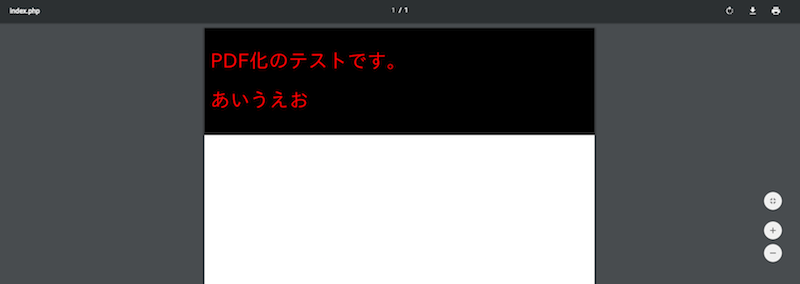
フォントを明示的に指定したほうが良い
無事に出力されました!めでたしめでたし・・・と言いたいところですが、ここで重要な注意点があります。
上記のサンプルでは、フォントを明示的に指定していません。wkhtmltopdfでは、サーバ内にインストールされているフォントが使用されます。つまり、サーバー内にIPAex以外の日本語フォントが入っている場合は、どのフォントが使われるのか保証されなくなってしまいます。
文字フォントによっては、デザイン崩れや文字化けが発生する可能性があります。そこで、PDF化するHTMLファイル内のCSSで、フォントを明示的に指定する必要があります。
<style> body { /* 明朝体の場合 */ font-family: "IPAexMincho", "IPAex明朝"; /* ゴシック体の場合 */ font-family: "PAexGothic", "IPAexゴシック"; } </style>
サーバ内にどんなフォントが入っているのか
なお、サーバ内にインストールされているフォントの一覧は、以下のようにfc-listで確認することができます。インストールしたIPAexフォントが、正常に入っていれば問題ありません。
もし入っていなければ「fc-cache -f -v」などでフォントのキャッシュをクリアしてみてください。
[root@localhost html]# fc-list /usr/share/fonts/stix/STIX-Regular.otf: STIX:style=Regular /usr/share/X11/fonts/Type1/c0611bt_.pfb: Courier 10 Pitch:style=Bold Italic /usr/share/X11/fonts/Type1/UTBI____.pfa: Utopia:style=Bold Italic /usr/share/X11/fonts/Type1/c0419bt_.pfb: Courier 10 Pitch:style=Regular /usr/share/fonts/stix/STIX-Italic.otf: STIX:style=Italic /usr/share/fonts/stix/STIX-Bold.otf: STIX:style=Bold /usr/share/X11/fonts/Type1/c0648bt_.pfb: Bitstream Charter:style=Regular /usr/share/fonts/IPAexfont00301/ipaexg.ttf: IPAexGothic,IPAexゴシック:style=Regular /usr/share/fonts/stix/STIX-BoldItalic.otf: STIX:style=Bold Italic /usr/share/X11/fonts/Type1/cursor.pfa: Cursor:style=Regular /usr/share/X11/fonts/Type1/UTB_____.pfa: Utopia:style=Bold /usr/share/X11/fonts/Type1/c0583bt_.pfb: Courier 10 Pitch:style=Bold /usr/share/fonts/IPAexfont00301/ipaexm.ttf: IPAexMincho,IPAex明朝:style=Regular /usr/share/X11/fonts/Type1/UTI_____.pfa: Utopia:style=Italic /usr/share/X11/fonts/Type1/c0582bt_.pfb: Courier 10 Pitch:style=Italic /usr/share/X11/fonts/Type1/c0633bt_.pfb: Bitstream Charter:style=Bold Italic /usr/share/X11/fonts/Type1/c0649bt_.pfb: Bitstream Charter:style=Italic /usr/share/X11/fonts/Type1/c0632bt_.pfb: Bitstream Charter:style=Bold /usr/share/X11/fonts/Type1/UTRG____.pfa: Utopia:style=Regular
PDFを横向きにする
PDFを横向きで表示したいときは、「 'orientation' => 'landscape'」を指定します。
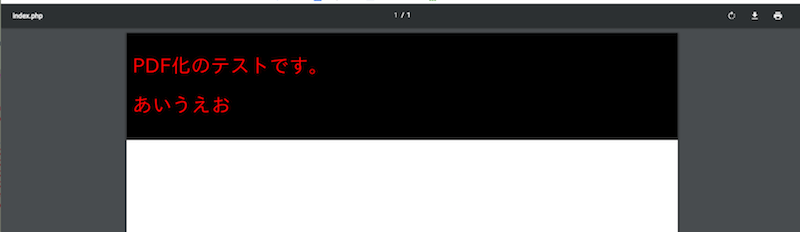
<?php $pdf = new Pdf([ // バイナリの位置とエンコード形式 'binary' => '/usr/local/bin/wkhtmltopdf', 'encoding' => 'utf-8', // 以下の指定があるとPDFをページ端まで利用できる 'margin-top' => 0, 'margin-right' => 0, 'margin-bottom' => 0, 'margin-left' => 0, // 横向きで表示したいとき 'orientation' => 'landscape', 'no-outline', ]);
参考
さいごに
最新化してみましたが、問題なく無事に動きました。これからもしばらくは、phpwkhtmltopdfでまだまだ戦えそうです。